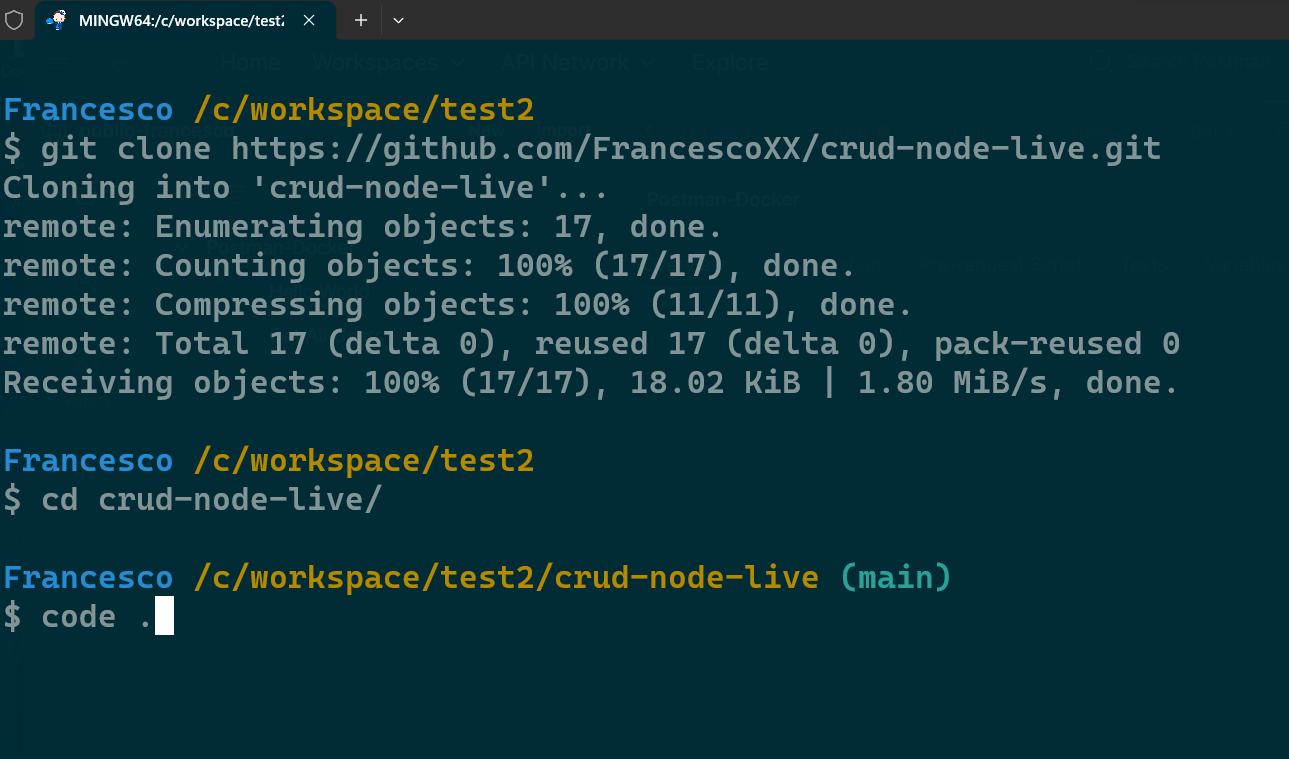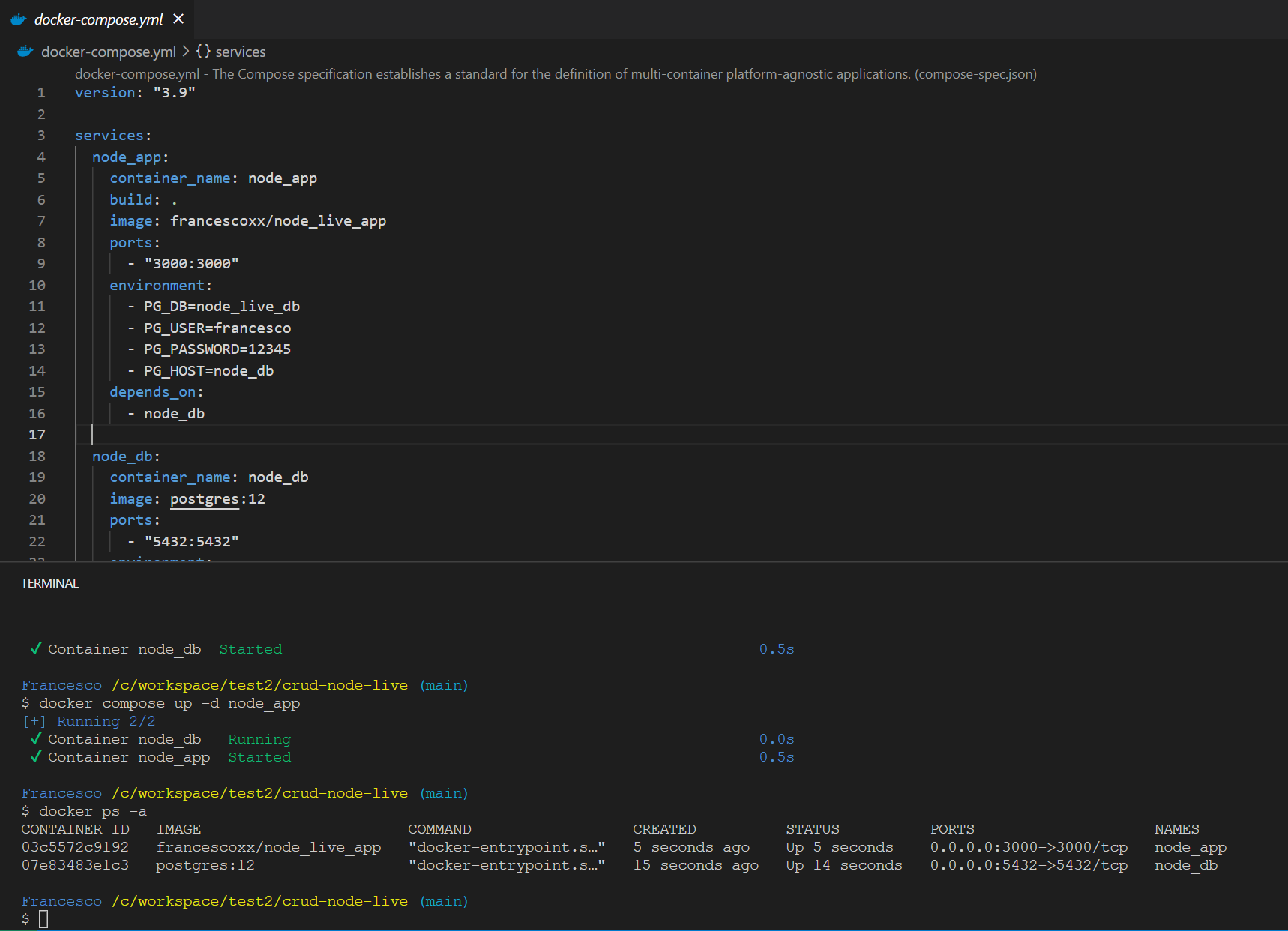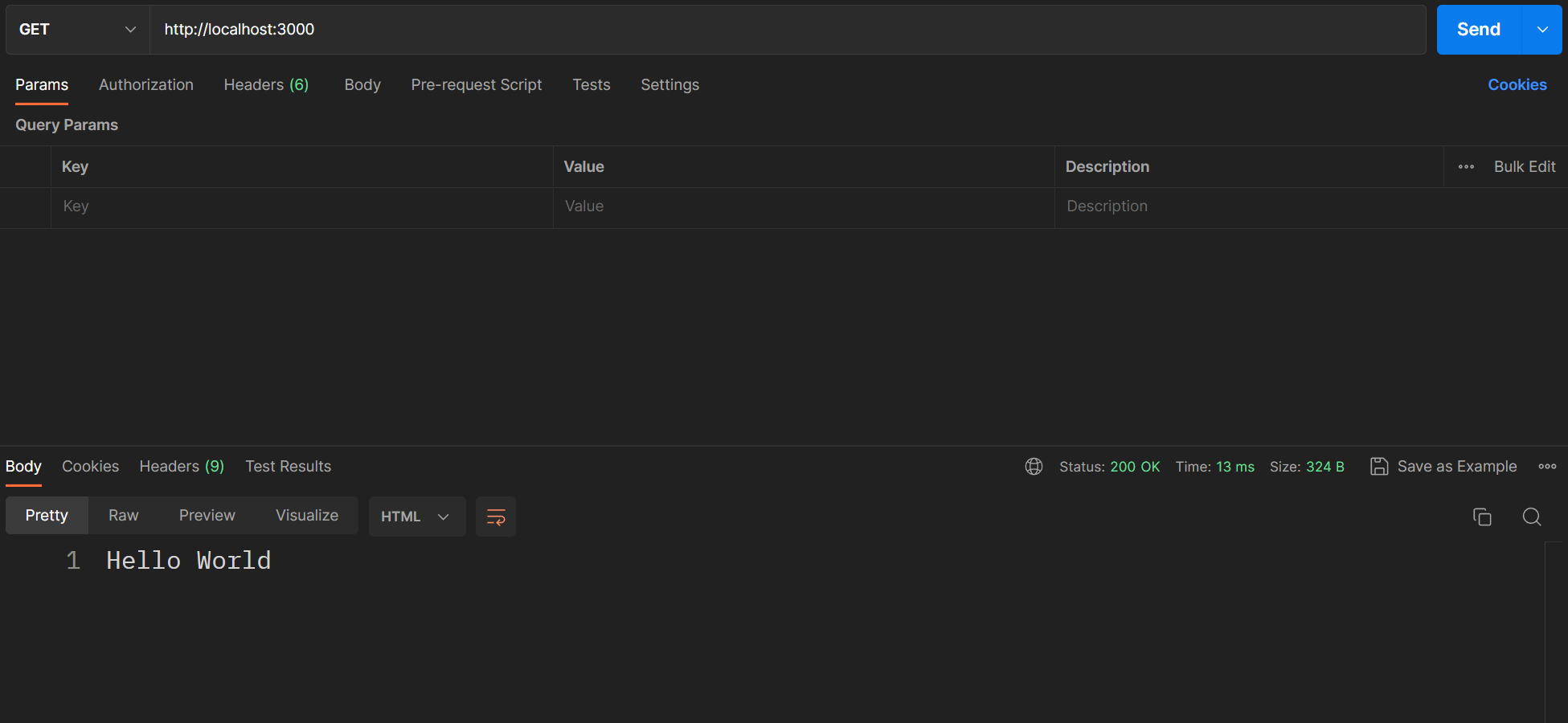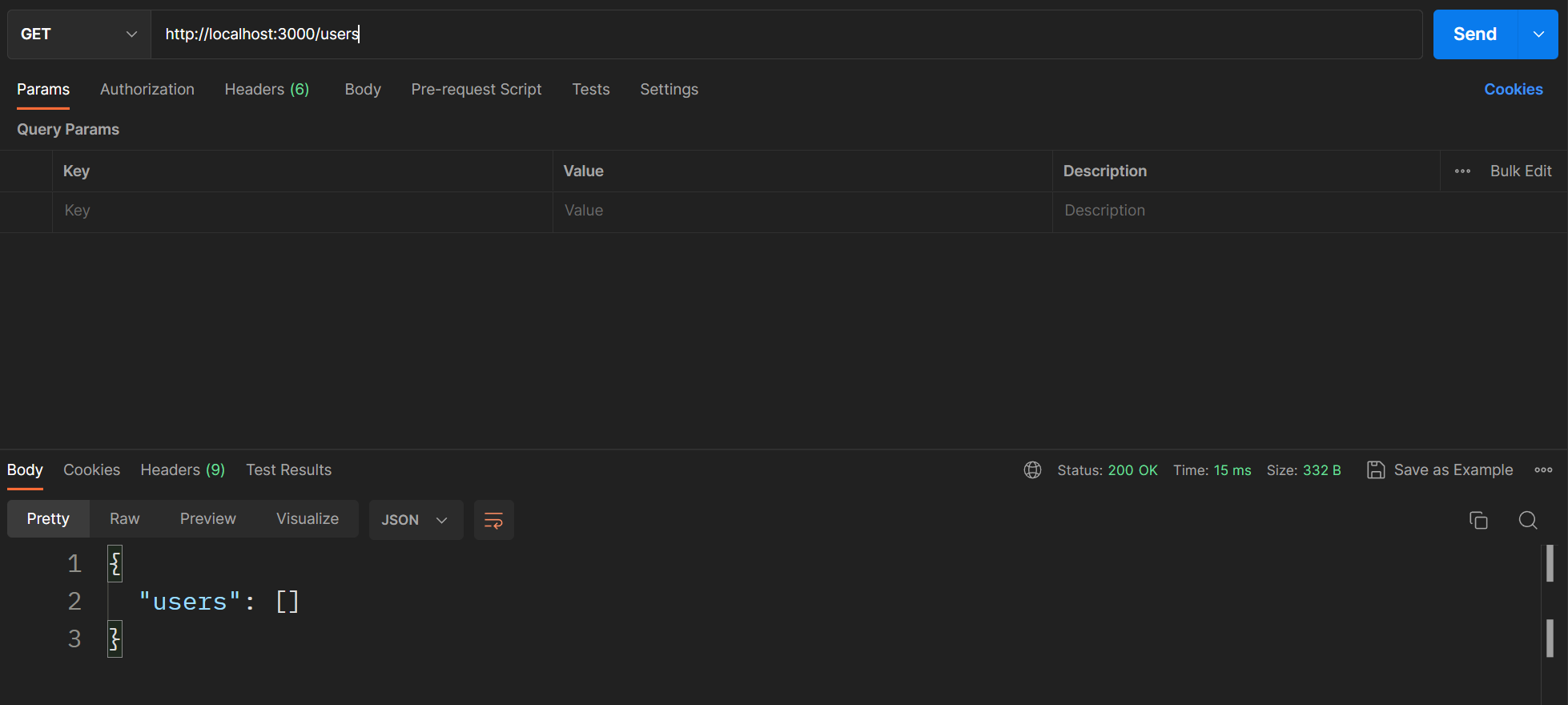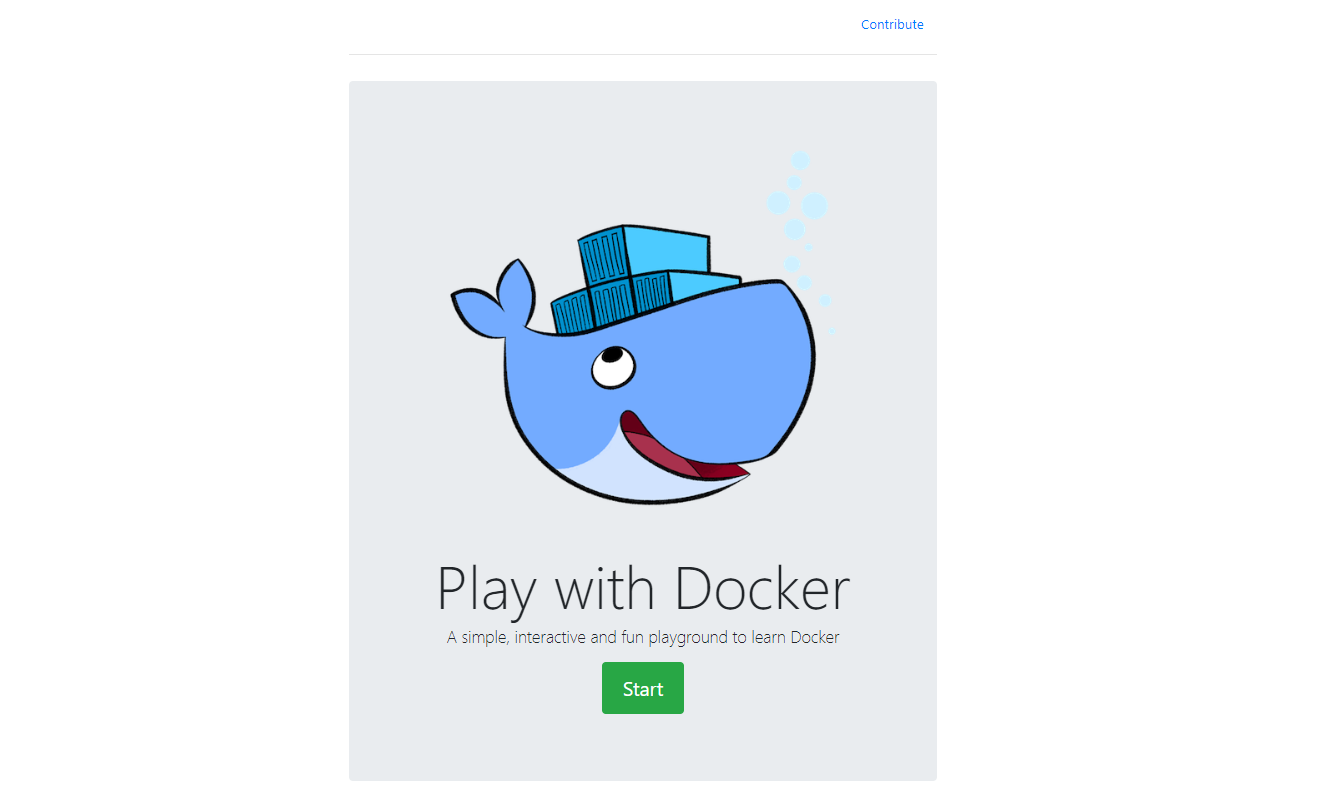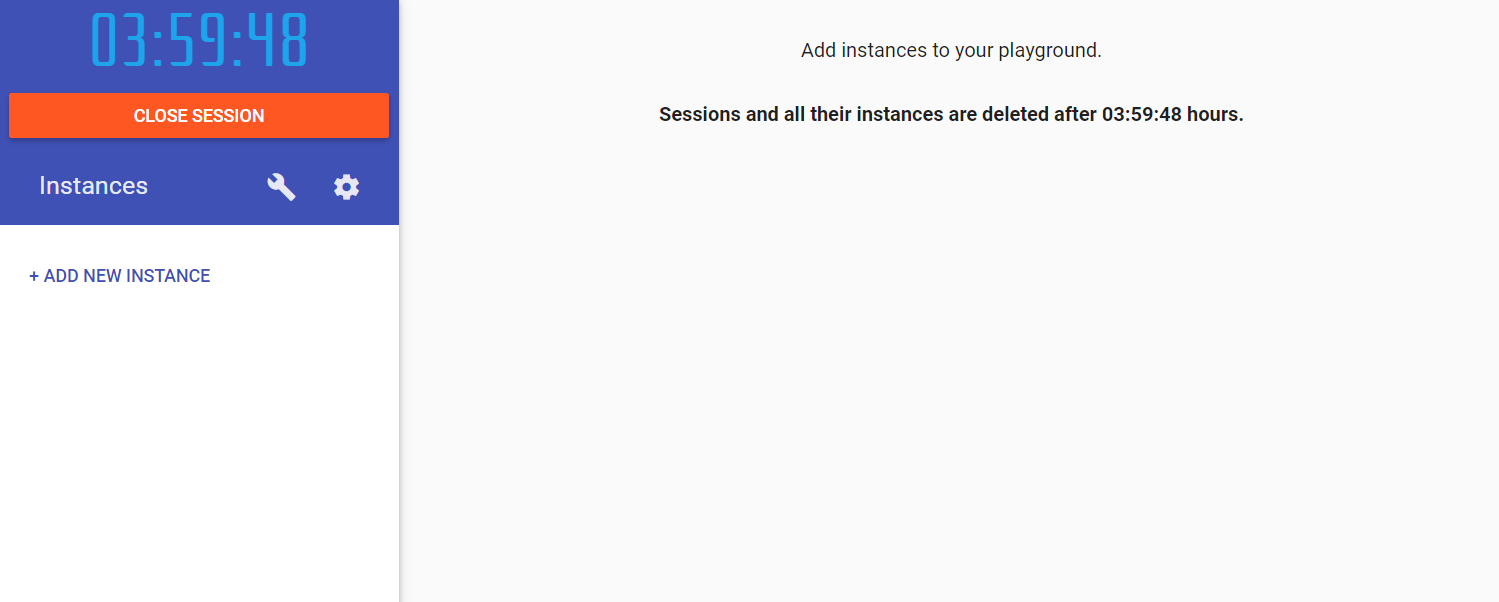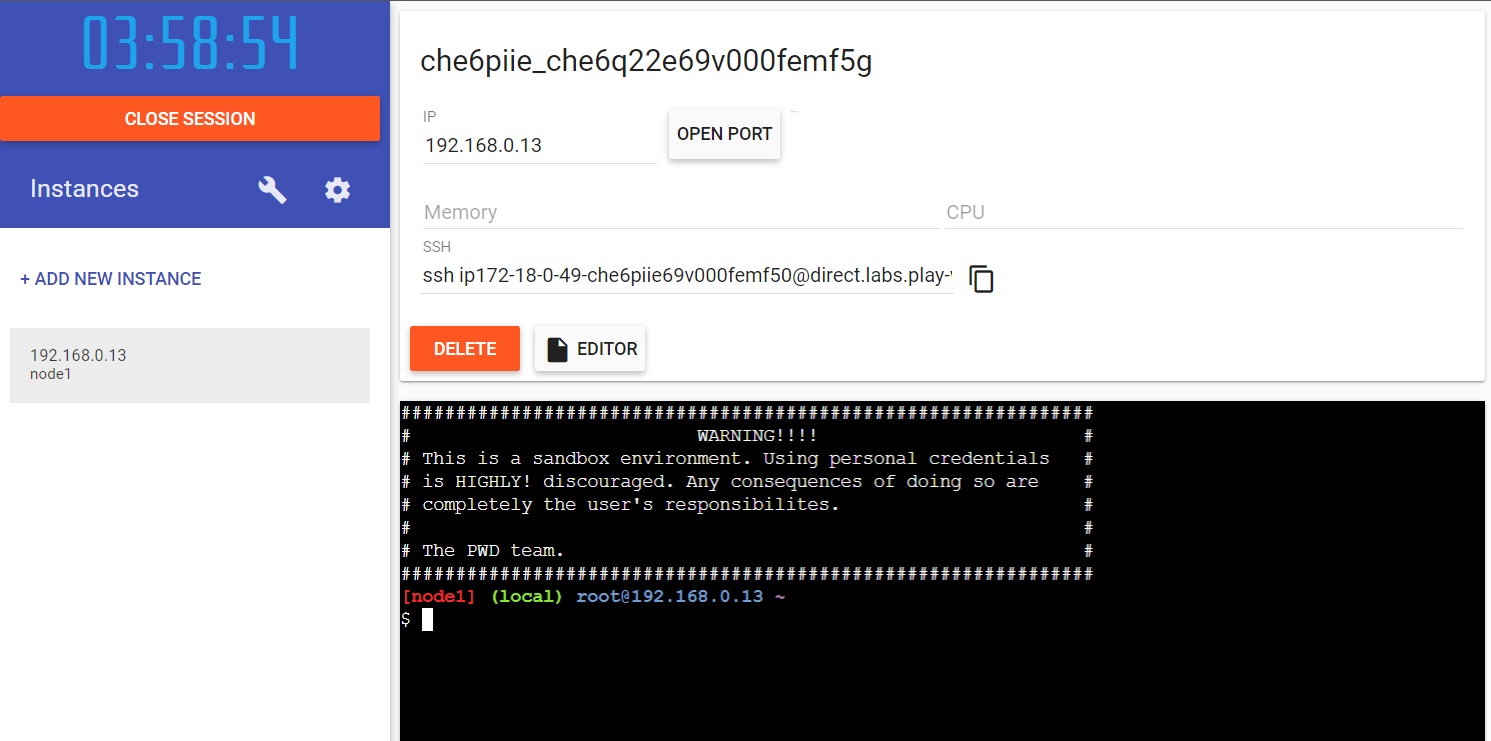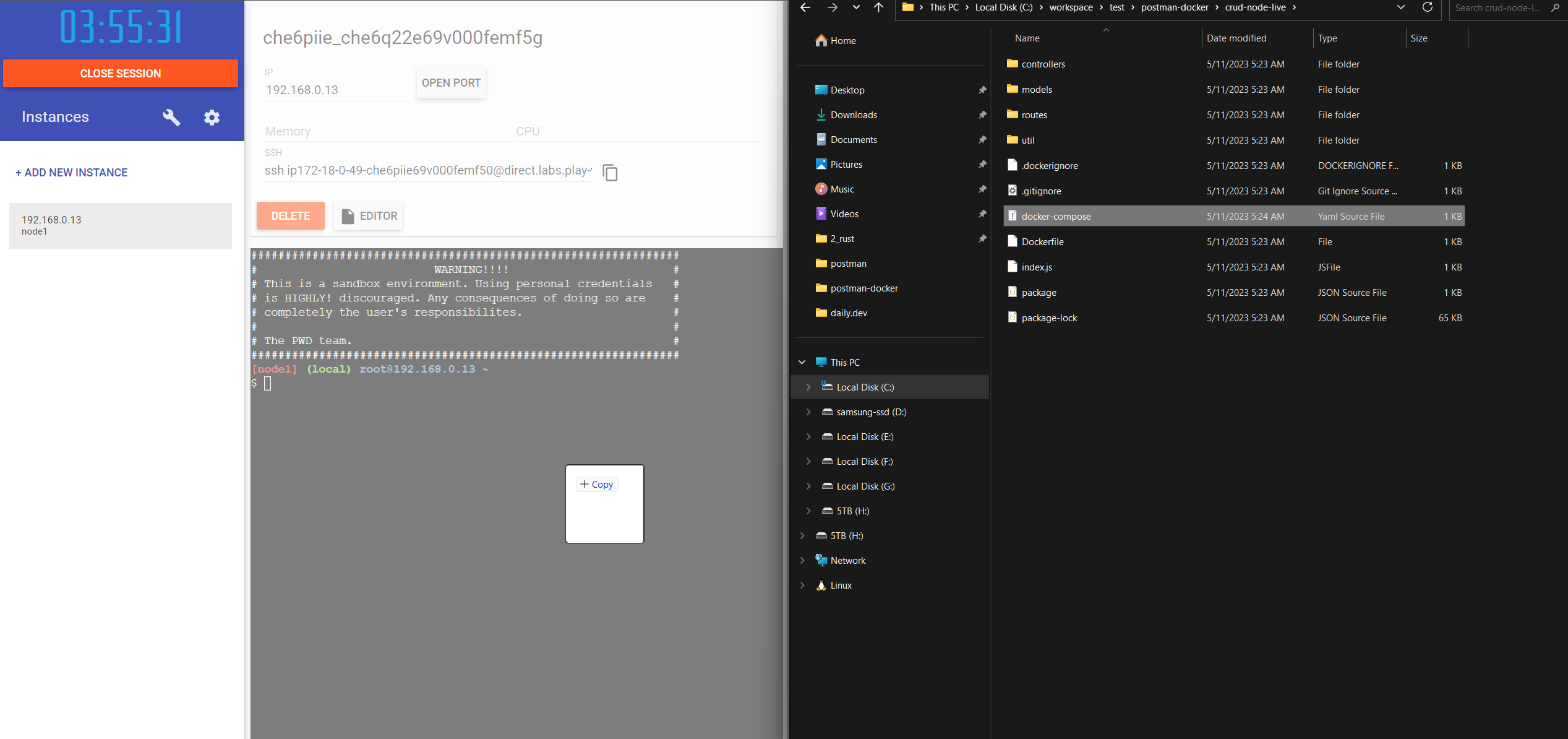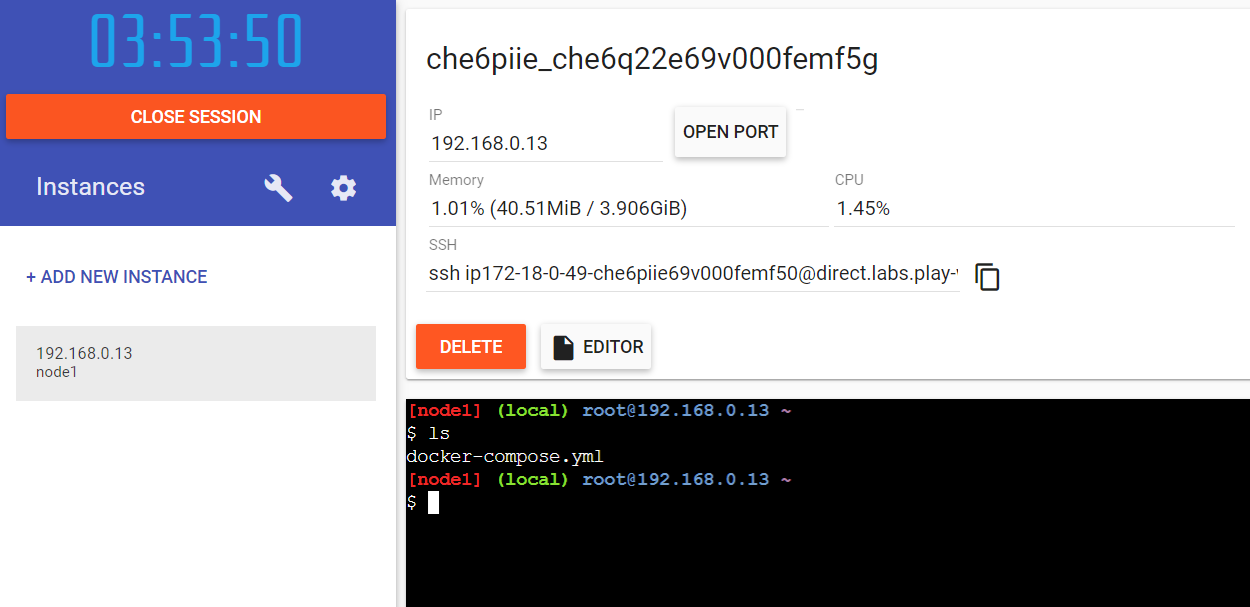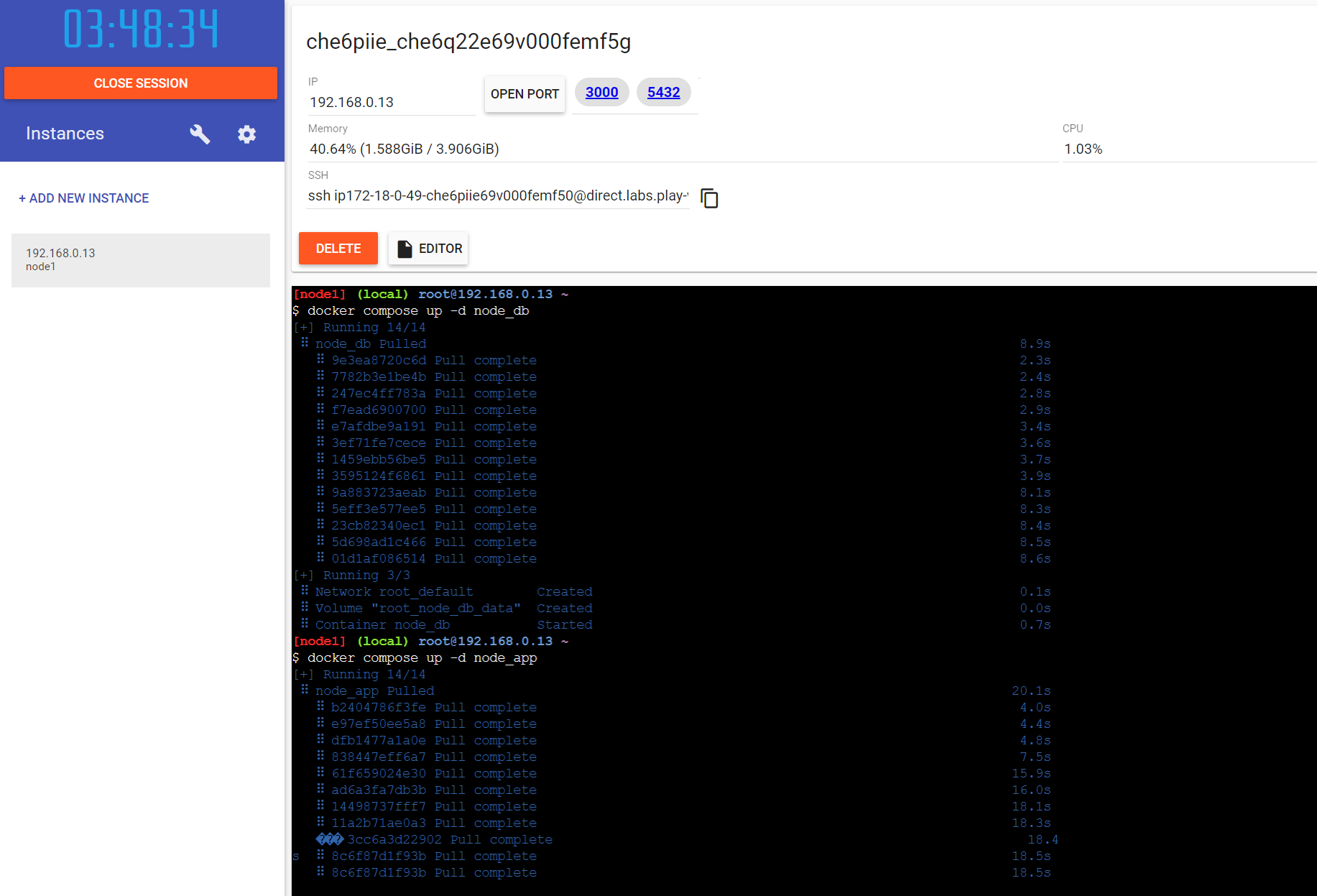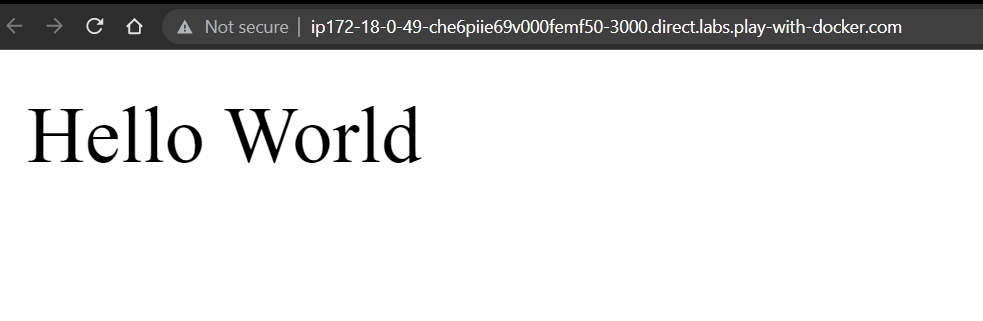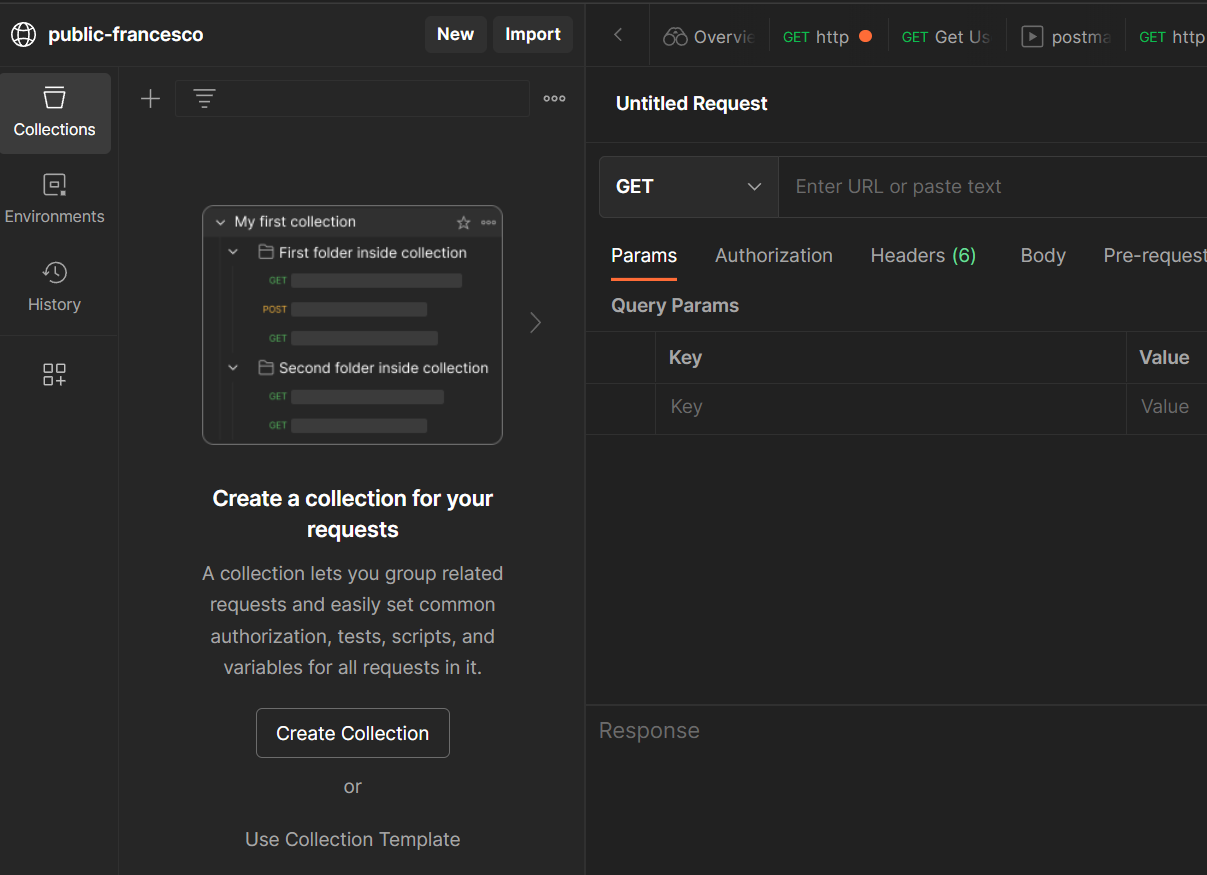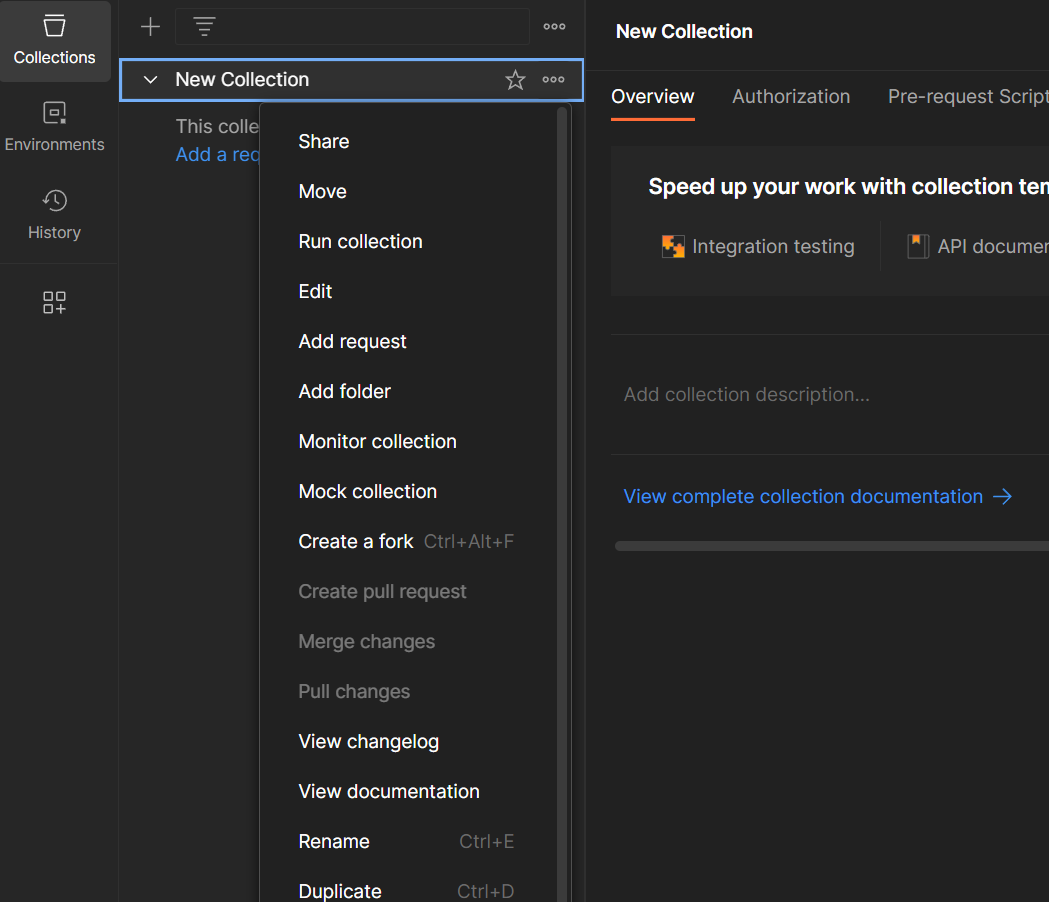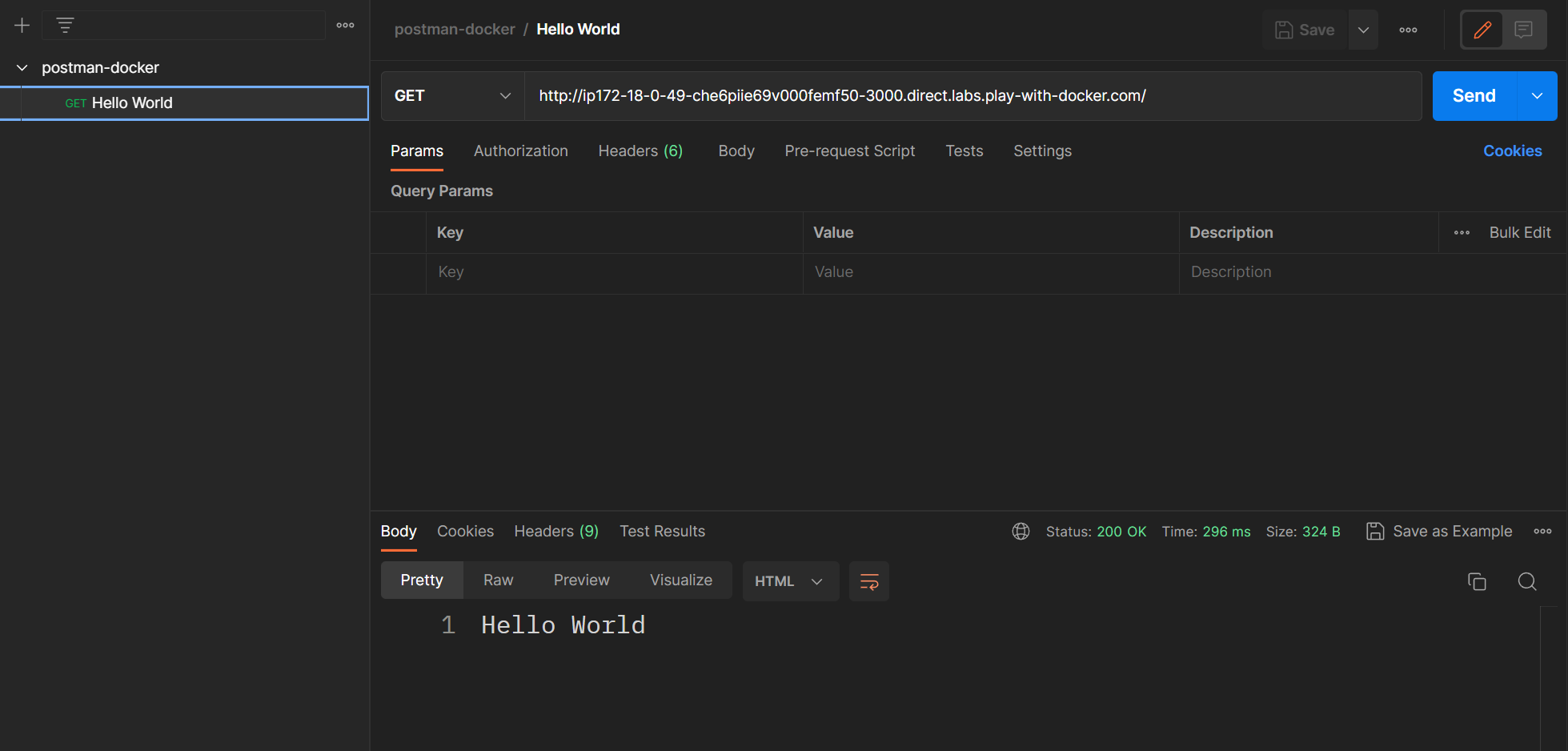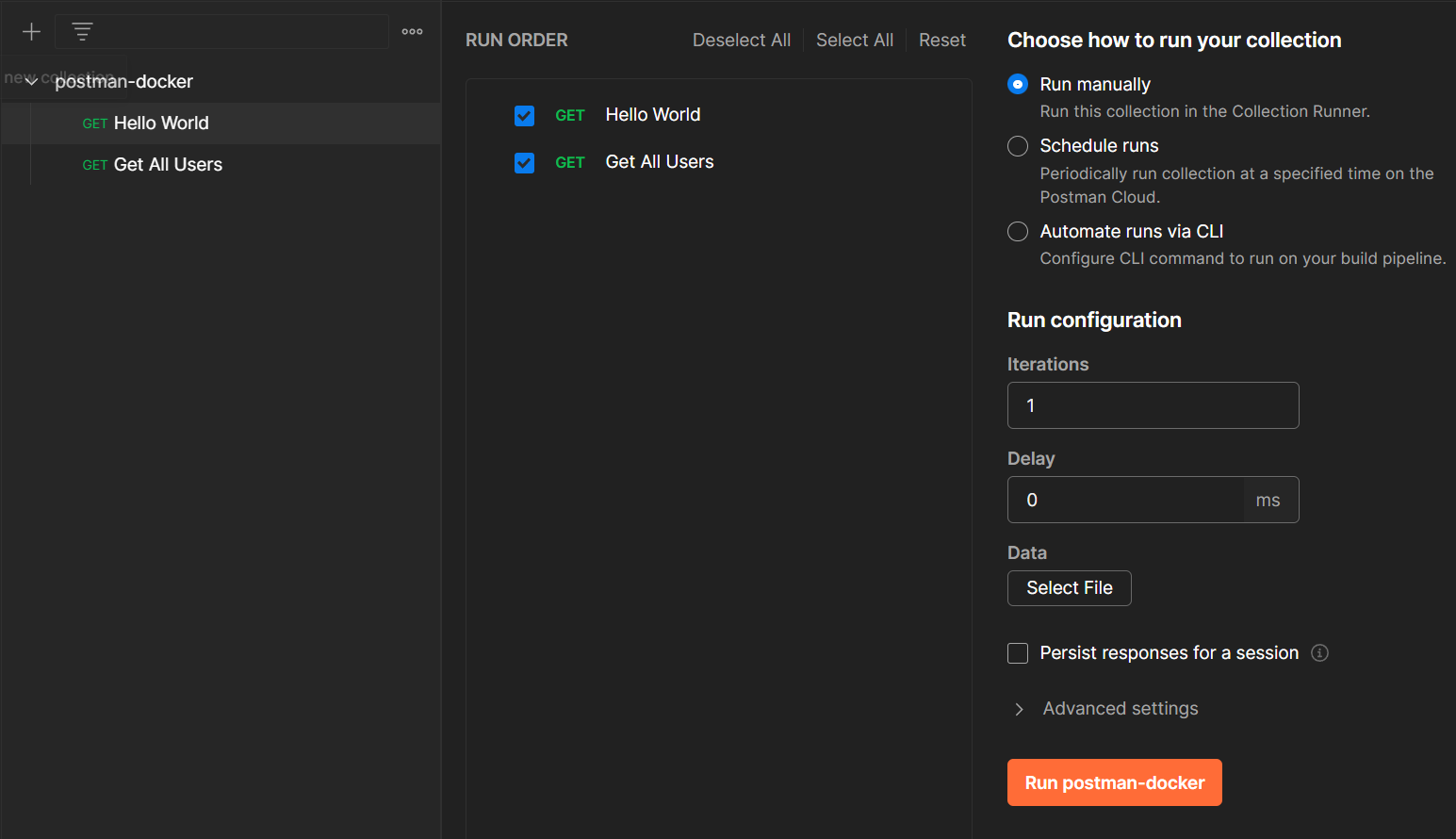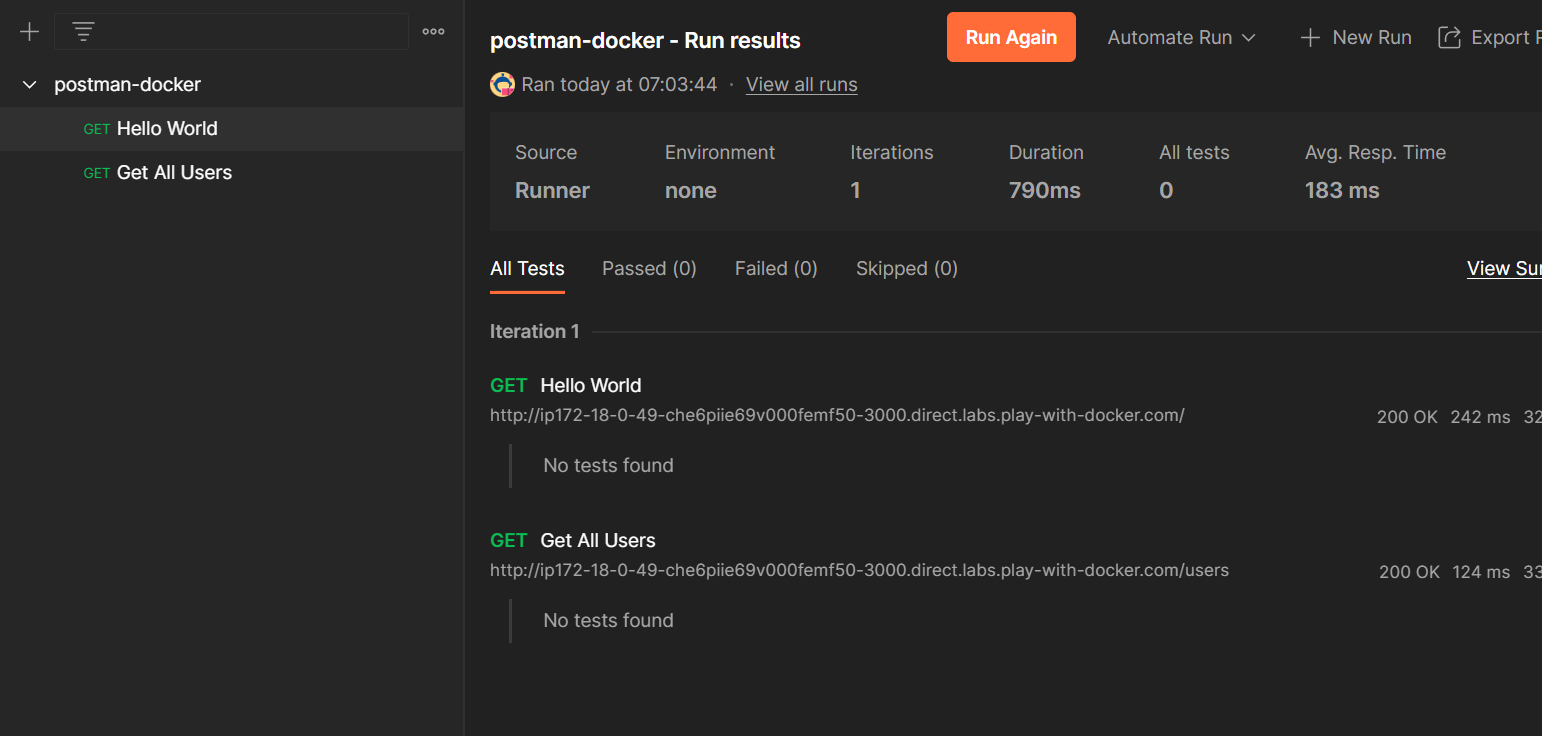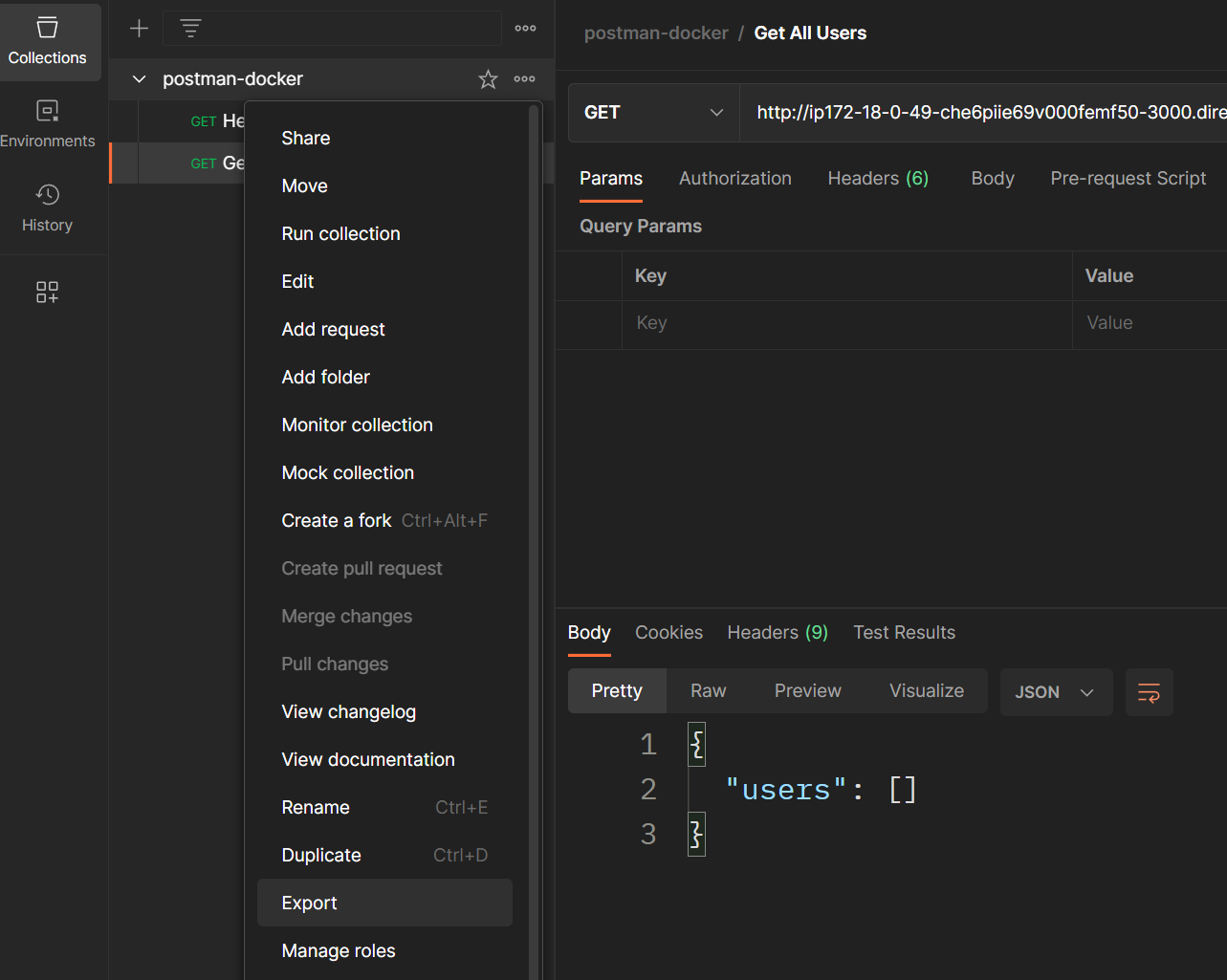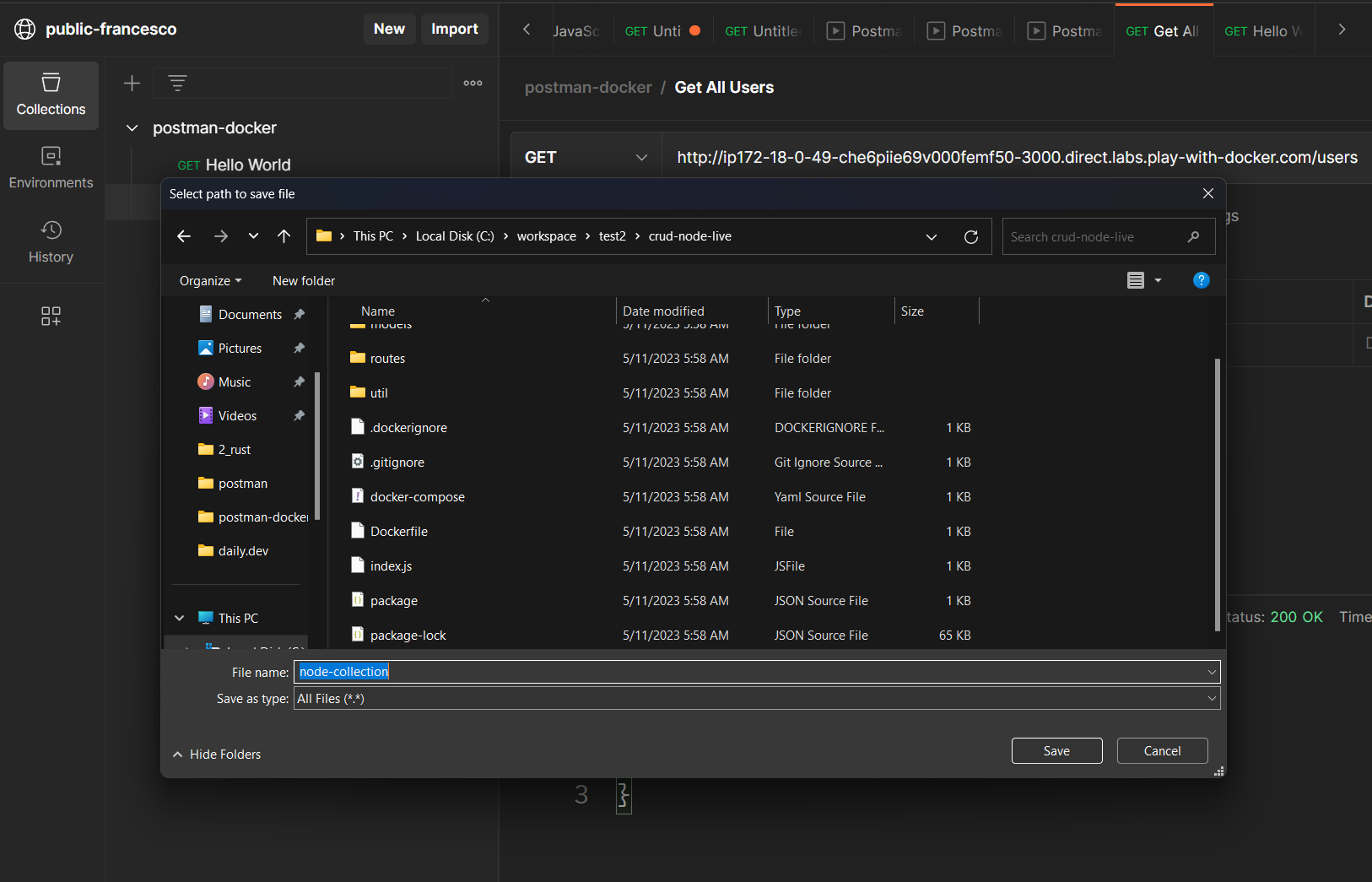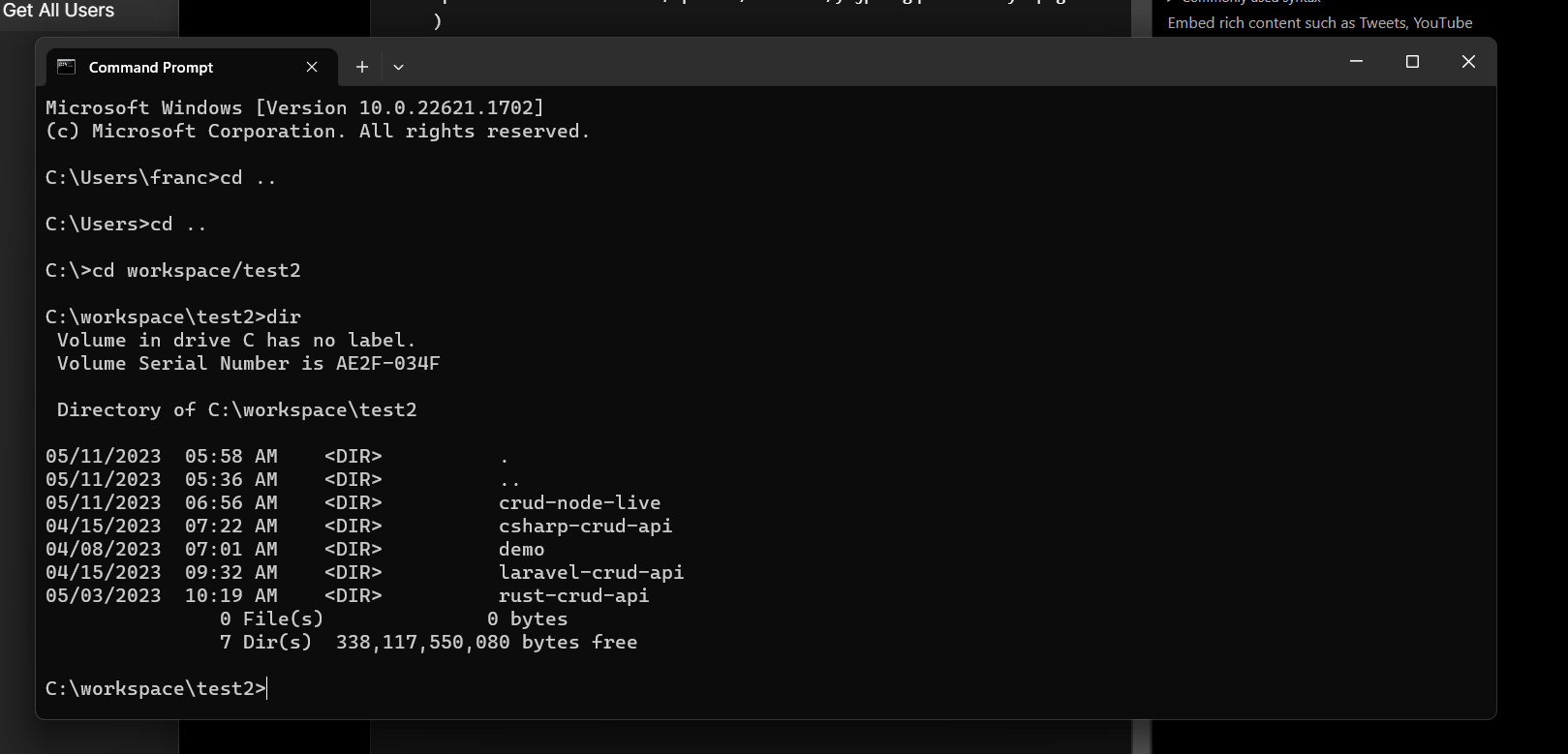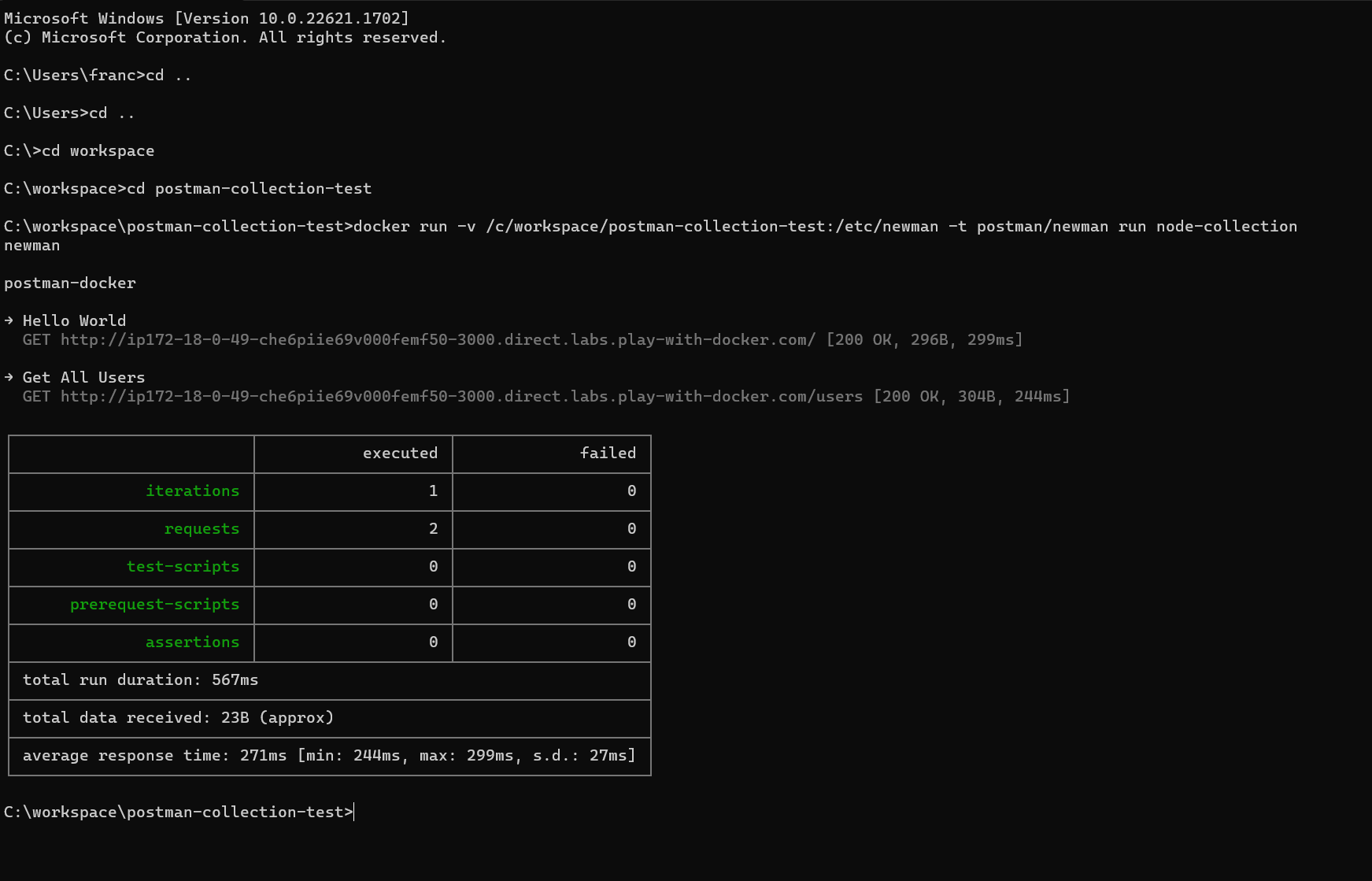Let's test our API using Docker Containers and Postman.
We will test a simple CRUD application created using Node.js, Express, and Postgres.
What You'll Need
- Postman: to test our API.
- Newman: to run our Postman collection.
- Play with Docker: to deploy our application.
- Docker: to run our application.
If you prefer a video version:
Step-by-step procedure
- Intro
- Clone the repository and modify the docker-compose.yml file
- Run and test the application locally
- Deploy our application.
- Create and export the Postman collection
- test the app using containers
- Conclusion
We will use Docker and Postman:
- Docker: to run our application.
- Postman: to test it.
🧑🚀 Postman
Postman is a popular collaboration platform and API (Application Programming Interface) client that allows developers to design, test, and document APIs. It provides a user-friendly interface that enables users to request an API and inspect the response and create and manage automated tests for APIs.
Additionally, Postman allows teams to share collections of requests and collaborate on API development and testing.
Postman is very cool, but we will make it even more incredible in this article by using it with Docker.
🐳 Docker
Docker is a containerization platform that allows developers to package applications and their dependencies into self-contained units called containers.
Containers are isolated from each other and the underlying host system, making them portable and easy to deploy across different environments. Docker provides a simple and consistent way to build, distribute, and run applications, which helps to streamline the development process and reduce the time and effort required to set up and manage complex application architectures.
In this article, we will use docker both to run our application and to test the application using Postman.
We will use a JavaScript project I created in another video. It is a simple CRUD application using Node.js, Express, and Postgres.
git clone https://github.com/FrancescoXX/crud-node-live.git
now step into the repository
cd crud-node-live
And open this folder with your favorite IDE. I am using VSCode.
code .
We will not go into the details of this application. If you want to know how this was built, check this link: https://youtu.be/1eeR0LoIs-M
Modify the docker-compose.yml file.
To test this application, you can build your own image or use the image I created and pushed to Dockerhub.
To use mine, remove the build instruction on line 6, as we will use an existing image from Dockerhub
This is the final docker-compose.yml file (note that there is no build instruction)
version: "3.9"
services:
node_app:
container_name: node_app
image: francescoxx/node_live_app
ports:
- "3000:3000"
environment:
- PG_DB=node_live_db
- PG_USER=francesco
- PG_PASSWORD=12345
- PG_HOST=node_db
depends_on:
- node_db
node_db:
container_name: node_db
image: postgres:12
ports:
- "5432:5432"
environment:
- POSTGRES_DB=node_live_db
- POSTGRES_USER=francesco
- POSTGRES_PASSWORD=12345
volumes:
- node_db_data:/var/lib/postgresql/data
volumes:
node_db_data: {}
Run the application locally
Let's run both the Docker services (containers) locally.
Run the Postgres container:
docker compose up -d node_db
Run the node app:
docker compose up -d node_app
And check if both of them are up and running:
docker ps -a
The output should be similar to this:
Test the application locally
In this example, we will test just two endpoints:
Using Postman, we can make a GET request to http://localhost:3000
And we can make a GET request to http://localhost:3000/users
We don't have any users, so we get an empty array.
Now we are ready to deploy this service and test it using containers.
You can use any Container service, such as AWS, Azure, or Google Cloud platform.
The important part is to have a final public IP address to test it using Postman.
I will use Play with Docker, which is free and easy to use.
Play with Docker
Visit this link: https://labs.play-with-docker.com/ and click Start
This will create a 4-hour session where you can create and test your containers.
Click on + Add new instance
And on the right, you should see a terminal and the instance. This instance has a public address.
Deploy the application
Deploying the application is very easy.
We need to copy the docker-compose.yml file and paste it on the playground.
You can do it using ssh, or you can drag and drop the file on the playground.
Check if the docker-compose file is there by typing
ls
Now let's run the same two commands we ran before locally:
docker compose up -d node_db
docker compose up -d node_app
And let's check it
docker ps -a
Note that now there are 2 ports open: 3000 and 5432
If you click on the 3000 next to OPEN PORT, you should see the application running on a public IP (If you use any a cloud provider, check the public IP)
let's get an example
Open Postman, and if you don't have it already create a New public space named whatever you want.
In my case, I created a workspace named public-francesco
Now create a new collection by clicking Create Collection
Rename it as postman-docker
Add a new GET request at the public IP address of the application, and SAVE it (top-right corner)
Duplicate it (right-click on the first request) and name the new one Get All Users
This request will be a GET request to
⚠️Remember to SAVE the requests
You can test this Collection by running it directly in Postman:
We are now ready to export this collection and test it using containers
We will use Newman, a command-line collection runner for Postman. It allows you to run and test a Postman Collection directly from the command line. It is built with extensibility in mind so that you can easily integrate it with your continuous integration servers and build systems.
Export the Postman Collection
Now export this collection as a JSON file. You can do it by clicking on the three dots on the right of the collection name and then clicking on Export
Save it as node-collection (no extension)
Now it's time to run this collection.
run the Postman Collection using Newman
⚠️ For Windows users: use the Command Prompt or Powershell
navigate to the folder where the file node-collection is located
And run this command:
docker run -v <postman-collection-path>:/etc/newman -t postman/newman run node-collection
Replace node-collection is located.
In my case, it's /c/workspace/postman-collection-test
and you will get a list of the requests.
We made it! We tested the application using the following:
- Postman collection
- Newman
- Docker
Watch the video version of this tutorial: